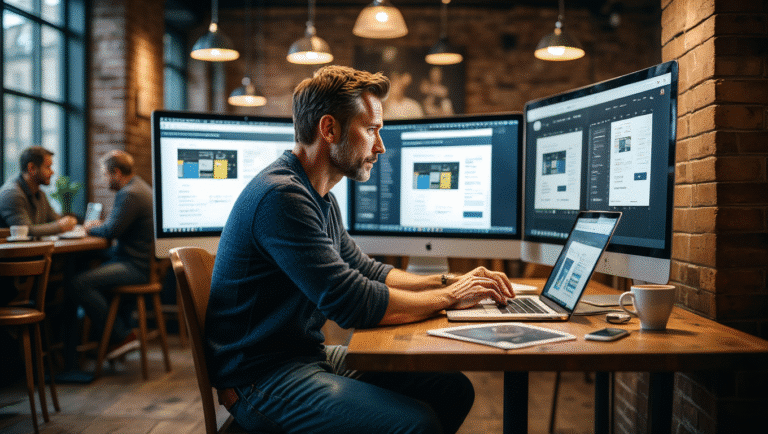In the world of WordPress, themes define the visual layout and design of your website. While there are thousands of ready-made themes available, many developers and businesses turn to custom WordPress theme development for greater control, flexibility, and brand-specific customization. For beginners, diving into theme development may seem intimidating, but with a step-by-step approach, anyone can learn to create a theme from scratch. This roadmap aims to guide you through the foundational concepts and practical steps to get started with custom WordPress theme development.
Understanding What a WordPress Theme Is
A WordPress theme is a collection of files that work together to create the design and functionality of a WordPress site. It includes templates written in PHP, CSS for styling, JavaScript for interactivity, and often some images or media files. Themes can control everything from page layouts and typography to custom features like sliders or menus. Understanding how these pieces fit together is the first step toward building your own custom theme.
Why Choose Custom Theme Development
Opting for a custom WordPress theme offers several advantages over using pre-built themes. Custom themes are built specifically for your needs, meaning they include only the code and functionality you require, resulting in a lighter, faster website. They also offer a higher level of security, better SEO performance, and the ability to incorporate brand identity down to the smallest detail. Whether you’re a freelance developer or a business owner, developing a custom theme can give your site a unique edge.
Tools and Environment Setup
Before you start coding, it’s essential to set up your development environment. Begin with a local server environment such as XAMPP, WAMP, or Local by Flywheel. Install WordPress locally so you can test your theme development in a safe environment. You will also need a good code editor like Visual Studio Code or Sublime Text. Additionally, basic knowledge of HTML, CSS, PHP, and a bit of JavaScript will be incredibly helpful.
The Structure of a WordPress Theme
A WordPress theme typically consists of several essential files. The most critical ones include:
- style.css: This file contains the theme header and styles for your site.
- index.php: The main template file used to display content.
- functions.php: Used to add custom functions and features to your theme.
- header.php and footer.php: These files manage the header and footer sections.
- sidebar.php: Contains the code for the sidebar section.
- page.php and single.php: Templates for pages and single posts.
Understanding the role of each of these files will make the development process smoother.
Starting with the style.css File
The style.css file is where every WordPress theme begins. It contains metadata about your theme such as the name, author, version, and description. This information is read by WordPress to recognize and list your theme in the admin dashboard. After declaring the metadata, you can begin adding your custom styles to shape your site’s look and feel.
Creating the index.php File
The index.php file is the core of your theme. It acts as a fallback template that WordPress uses to display content if no more specific template exists. This file often contains the basic loop that fetches and displays posts. Writing a proper WordPress Loop is crucial, as it determines how your content appears to users.
Working with functions.php
The functions.php file allows you to extend your theme’s capabilities without modifying core WordPress files. You can use it to enqueue scripts and styles, register navigation menus, add custom post types, and more. Think of this file as the bridge between WordPress functionality and your custom theme’s behavior.
Adding Template Files for Better Layout Control
As you expand your theme, you can create additional template files like page.php for static pages and single.php for individual blog posts. This modular approach lets you design different layouts for different types of content. You can also add archive.php, category.php, and tag.php for more specific content groupings. Each template file can be styled independently, giving you full control over your site’s structure.
Integrating WordPress Template Tags
Template tags are built-in WordPress functions that help you fetch and display dynamic content. Examples include the_title() for post titles, the_content() for main content, and get_header() to include the header template. Using these tags correctly ensures that your theme adheres to WordPress standards and functions smoothly across different installations.
Making Your Theme Responsive
Responsive design is essential in today’s mobile-first world. Use CSS media queries to ensure your theme adapts to various screen sizes. Consider implementing a mobile-first design approach, where you design for smaller screens first and then scale up for larger devices. This ensures better performance and user experience across all platforms.
Enqueuing Styles and Scripts Properly
WordPress has a specific way to include stylesheets and JavaScript files using the wp_enqueue_style() and wp_enqueue_script() functions. This is typically done in the functions.php file. Enqueuing ensures that your scripts and styles are loaded in the correct order and avoid conflicts with other themes or plugins. Avoid using hardcoded or tags directly in your header or footer files.
Theme Customization and WordPress Customizer
To make your theme user-friendly, consider adding support for the WordPress Customizer. This allows site owners to change settings like colors, fonts, and logos from the WordPress admin panel without touching code. You can register custom settings and controls using the customize_register hook in your functions.php file.
Creating a Theme Screenshot and Activating the Theme
To visually identify your theme in the WordPress dashboard, add a screenshot.png file in your theme directory. This image appears when selecting themes under Appearance > Themes. Once all necessary files are in place, you can zip your theme folder or move it directly into the wp-content/themes directory and activate it through the WordPress admin panel.
Testing Your Theme Thoroughly
Testing is a critical phase in theme development. Check your theme’s appearance and functionality across different browsers and devices. Make sure all templates work as expected and there are no broken links or missing styles. Use tools like Theme Check and Debug Bar plugins to verify code quality and WordPress standards compliance.
Preparing for Theme Distribution (Optional)
If you plan to share or sell your theme, you must ensure it meets WordPress.org theme repository guidelines. This includes proper code documentation, security best practices, and thorough testing. Add a readme.txt file with instructions and make sure to include GPL licensing if you intend to distribute it freely.
Final Thoughts
Custom WordPress theme development is both a technical skill and a creative endeavor. While it may seem complex at first, breaking the process into manageable steps makes it far more approachable. As you gain experience, you can move on to more advanced topics like theme frameworks, child themes, and block theme development using Full Site Editing (FSE). Whether you’re building a theme for a client, your business, or for distribution, understanding the basics is the first step toward mastering WordPress theme development.
Also Read: Malware Scanning 101: Keeping WordPress Sites Clean